
 |
|
|
#1 |
|
Registered User
Join Date: Feb 2014
Location: Evansville
Posts: 121
|
Pictures
I have been trying to figure out how to upload pics of my truck and each time I pick a file it say its too big, what gives? Please help I am anxious to post and get some feedback on my build.

|
|
|

|
|
|
#2 |
|
Moderator
 Join Date: Dec 2012
Location: ON, Canada
Posts: 2,176
|
Re: Pictures
Use a photo hosting site like Photobucket.
|
|
|

|
|
|
#3 |
|
Registered User
 Join Date: Aug 2010
Location: Burbank CA
Posts: 3,055
|
Re: Pictures
My photo files are enormous, so I just simply take a "screenshot" of the selected pic on my computer desktop and post that. it's automatically resized to fit within the sites limits and takes about 5 seconds. No external hosting site needed.
|
|
|

|
|
|
#4 |
|
and a few others
Join Date: Jun 2007
Location: Blue Ridge Mountains of VA
Posts: 5,638
|
Re: Pictures
Click on your Start menu. Go to the Programs Menu. Inside there you should see an "Accessories" folder. Usually inside that folder you'll see something called "MS Paint" or just plain 'ol "Paint". Open this program.
NOTE: If you don't see it there, open a "search" box (Click the Start Menu and choose "search"). In the search box, type paint and click 'OK'. So, you should have Microsoft Paint open now. From the File menu, choose "Open". Find the picture you want to open wherever it is on your computer. When you open the file, press CTRL + W (press and hold the CTRL key, then press W). This should open a small window that says "Stretch and Skew". NOTE: If no window pops up, go to the "Image" menu at the top of the program and choose "Stretch and Skew". In this Stretch and Skew window, you only want to touch the numbers in the "Stretch" box - change the Horizontal and Vertical percentage to be some lower number - but they MUST be the same. Examples: Horizontal: 66% Vertical: 66% Horizontal: 50% Vertical: 50% Horizontal: 75% Vertical: 75% Then click OK. This will reduce your image to to be whatever percentage you choose. Don't touch the Skew stuff, it's probably not anything you need to mess with. When you are happy with the size you've reduced the image to, go into the File menu again and choose "Save As" (if you choose the plain old "Save" option, you'll overwrite the old file, which is something you might not want). Save it somewhere safe as a different filename so you don't overwrite the original. Be sure to save the image as a JPEG (if possible). I don't think Bitmap/BMP images will show up on the forum!
__________________
Bill  US Army Vet -193rd Infantry US Army Vet -193rd InfantryBlueRidgeMuscleCars.com “The greatness of a nation and its moral progress can be judged by the way its animals are treated” Gandhi |
|
|

|
|
|
#5 |
|
Registered User
Join Date: Oct 2012
Location: cortland, oh
Posts: 792
|
Re: Pictures
I used to use the windows image resizer (you right click an image and click resize, and it remembers the size settings you have. However, for about the last month, i noticed even if i try to upload a huge 3mb image, it automatically resizes it when i try to upload it to the site. So now, i just save them to my desktop, upload them, then delete them or put them in the truck rebuild project folder. Having the site autoresize them is great, and i can't believe they didn't like put a note on the upload page or something announcing it.
__________________
Project "i'm just going to clean up the interior and the engine bay": http://67-72chevytrucks.com/vboard/s...d.php?t=550931 |
|
|

|
|
|
#6 |
|
Registered User
Join Date: Oct 2012
Location: cortland, oh
Posts: 792
|
Re: Pictures
6364bowties, that is the correct way to do it, but sadly most people will get lost with that (and man those are some good directions, i don't have the patience for that!)
https://imageresizer.codeplex.com/ that is THE way to go. Since this is a tech savvy group of people, if you have windows 7, go to start and in the box at the bottom that says search programs and folders, type "snipping" without the quotes and the snipping tool will come up. That is ONE HANDY tool for screenshots because it lets you draw what you want to screenshot and save right there in the toolbar, no need to prnt screen, then paint, then edit> paste, etc. Also, quickest way to paint: windows key + R key (brings up run box) type mspaint, hit enter. done and done.
__________________
Project "i'm just going to clean up the interior and the engine bay": http://67-72chevytrucks.com/vboard/s...d.php?t=550931 |
|
|

|
|
|
#7 |
|
Registered User
Join Date: Feb 2014
Location: Evansville
Posts: 121
|
Re: Pictures
Thanks guys so glad I found this forum its been a great deal of help!
|
|
|

|
|
|
#8 |
|
Registered User
Join Date: Aug 2003
Location: tool box
Posts: 3,115
|
Re: Pictures
|
|
|

|
|
|
#9 |
|
Moderator
 Join Date: Dec 2012
Location: ON, Canada
Posts: 2,176
|
Re: Pictures
Also, if you are using a phone for taking pics, you can upload to photobucket directly from the phone. Auto resizing.
|
|
|

|
|
|
#10 |
|
Registered User
 Join Date: Sep 2013
Location: Willamette Valley Oregon
Posts: 110
|
Re: Pictures
this helps me too. Thanks for the info
|
|
|

|
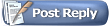 |
| Bookmarks |
| Thread Tools | |
| Display Modes | |
|
|